The CS program at my university requires all students to complete a group project of their choosing during the required software engineering course known as the senior design project to the wider college of engineering. My group consisted of 5 people with the goal of using an iRobot Create (like a Roomba, but without the vacuum) and a Microsoft Kinect to create a robot that would take gesture and voice commands and follow or avoid a person. The finished product looked as such:
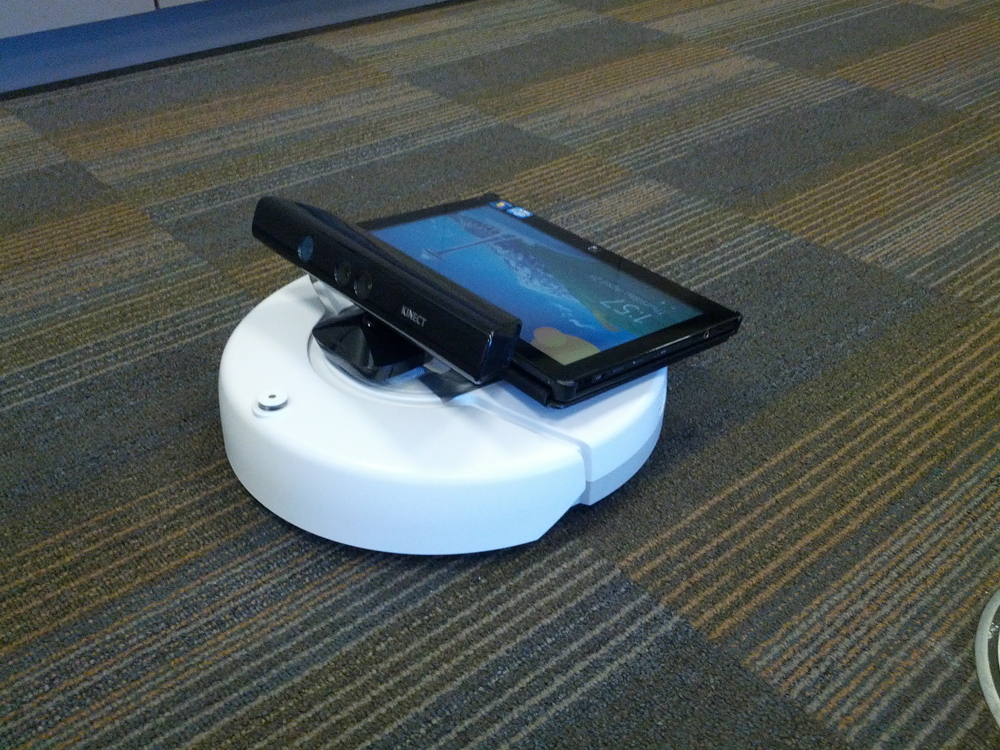
From a hardware point of view, the robot consisted of three major components. On the bottom is the iRobot Create and sitting on top of it was a Windows 8 tablet used and a Kinect. The Kinect talked to the tablet which ran our software to interpret the data from the Kinect and then send the appropriate commands to the Create. Therefore, the resulting software stack was as follows: