Back in May I started a project with the goal of allowing simple chat (instant messaging if you will) between two people, except that everything was encrypted. The original goal was not to reinvent the chat program, but rather make a chat program with a very specific purpose: quick, encrypted chat between two people. Why? There are more chat clients that anyone can count out there and a similar number of them are encrypted. The problem is that few people use encryption and setting it up is a pain. The user has to install software and configure software. This does nothing but deter the user from using any type of secure communication. I set out to create a simple chat client with the following goals:
- All messages are encrypted.
- Easily accessible to everyone.As in, no knowledge of crypto required.
- Cross platform; it should run on Linux, Windows, and OS X.
- No software to install and no user accounts to create.
- Just bare bones chat with a minimal interface. Nothing fancy here.
- Simple enough that the code could be inspected by anyone who is curious to verify nothing suspicious is going on.
- Ability for users to host their own servers if desired.
- Open source (of course).
After a few months and iterations of designs and chat clients, I’m very happy to say that I’ve accomplished all those goals. Here’s what the finished product looks like:
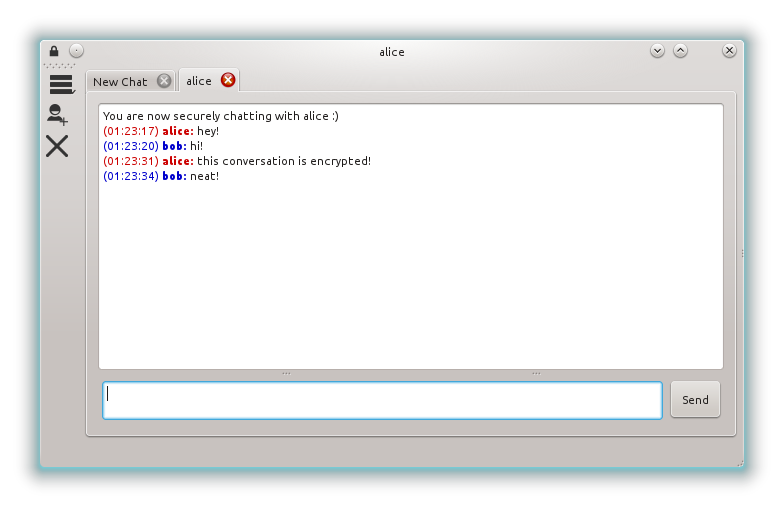
It’s called Cryptully and it’s a basic encrypted chat program. The only cryptography the user needs to know is how to check a public key fingerprint and that is explained as simple as possible (read these numbers, if they match, everything is fine). Further, binaries are available for download where all the user need to do is download and run. There’s no dependencies to install or accounts to create.